Learn about the world in front of you – just show Gemini what you’re seeing, and let the discussion begin.
Imagine you’ve just been served a local specialty in a restaurant in a new city, or are looking at an unfamiliar product in a store. With Gemini Live, you can point your camera at something and get instant help understanding it.1
Gemini Live elevates your Pixel from smartphone to real-time problem solver: Identify architecture, compare products, break down complex instructions, and much more. Gemini Live uses multimodal AI to help you make sense of what’s on your screen or in your camera view, so you can interact with the world more naturally. The new camera and screen sharing capability is available to all phones

Discover the world around you
Whether you’re exploring a new city
Show Gemini a landmark, storefront, or even a dish on your plate, and it will function as an AI assistant and give you details about what you’re looking at. Want to know even more? Ask Gemini Live a question to dive deeper into its history, significance, and related recommendations. And as you move and your camera view changes, Gemini Live can update the information it provides, so you can understand a topic from multiple angles.
When you’re planning your next move, use Gemini Live while screen sharing your browser. Quickly pull up relevant details about places, events, or cultural highlights nearby, then have a conversation with Gemini to dive deeper, so you’re always prepared for your next adventure.
Stay afloat in a sea of choice
Say you’re comparing two big-screen TVs online. Instead of sorting through product reviews from multiple sources to figure out which one is best for you, just ask Gemini Live for help.
Share your screen with Gemini Live
Getting ready to mount your new TV? Add the instruction manual PDF to Gemini Live, and it will tell you which tools you need and guide you through the steps – so you don’t have to keep checking the PDF every time you get stuck.
Activate project help when you need it
You’ve found a delicious-looking pasta puttanesca recipe on YouTube, but it’s for two people and you’ve got a table of six to feed. You could stop and manually figure out how to triple the recipe, or simply fire up Gemini Live by holding down the power button and selecting “Talk Live about video.” Then ask it to update the ingredient list and instructions for a larger meal.
Watching a tutorial and need more details? Just ask Gemini. It can pull out key moments, explain steps, and even highlight safety tips. No need to keep pausing and rewinding.
How to use Gemini Live
To access Gemini Live on Pixel 9 and other Pixel devices, press and hold the power button, then click the Live button – the button with 3 lines next to the mic icon. Once you’re in Gemini Live
The world doesn’t come with a personal guide. But now your phone does. Gemini Live




Leave a comment
This site is protected by hCaptcha and the hCaptcha Privacy Policy and Terms of Service apply.